RTLD may automatically deliver compressed log data to Sumo Logic by submitting HTTPS
POST requests to it. Sumo Logic will collect these requests as they are pushed from the CDN. Each request represents a compressed JSON document that describes one or more log entries.Key information:
- The format for log data delivered to Sumo Logic is JSON Lines. This log format does not provide information that uniquely identifies a set of log data. As a result, there is no way to check for gaps in sequence numbers when attempting to identify missing log data.
- The set of available log fields varies by RTLD module: RTLD CDN | RTLD WAF | RTLD Rate Limiting | RTLD Bot | RTLD Cloud Functions
To set up Sumo Logic log delivery
-
Set up Sumo Logic to listen for CDN log data in JSON format.
-
Log in to Sumo Logic.
-
Click Setup Wizard.

-
Click Set Up Streaming Data.

-
Click Your Custom App.

-
Click HTTP Source.

-
In the Source Category option, type the name of the tag that will be applied to CDN log data. This tag may be used to search for CDN log data within Sumo Logic.
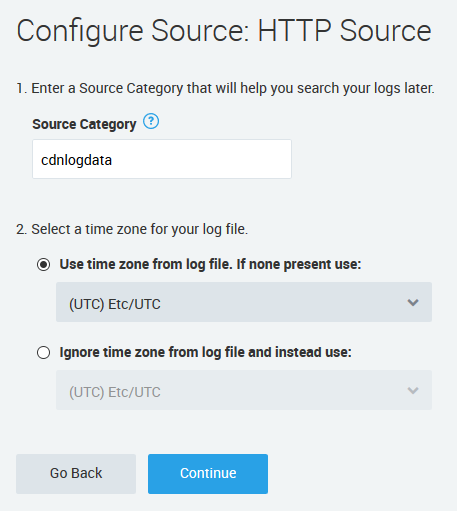
-
Click Continue. An HTTP Source for CDN log data will be created.
-
Copy the URL associated with this HTTP Source.
-
-
Upon completing the above steps, you should create a log delivery profile for Sumo Logic.
To set up a log delivery profile
-
From the Real-Time Log Delivery page, click + New Log Delivery Profile and then select the desired type of log field.
-
Open the desired property.
- Select either your private space or a team space.
- Click on the desired property.
-
From the left pane, click on the desired environment.
-
From the left pane, click Realtime Log Delivery.
-
Click + New Log Delivery Profile and then select either CDN, WAF, Rate Limiting, Bot, or Cloud Functions.
-
-
From the Profile Name option, assign a name to this log delivery profile.
-
From the Log Delivery Method option, select
Sumo Logic. -
Define how RTLD will communicate with Sumo Logic.In the Sumo Logic URL option, paste the URL associated with your HTTP Source.
-
From the Log Format option, select whether to format log data using our standard JSON format, as a JSON array, as JSON lines, or as a CSV (RTLD CDN only).Learn more about these formats: RTLD CDN | RTLD WAF | RTLD Rate Limiting | RTLD Bot | RTLD Cloud Functions
-
From the Downsample the Logs option, determine whether to reduce the amount of log data that will be delivered. For example, you may choose to only deliver 1% of your log data.
-
All Log Data: Verify that the Downsample the Logs option is cleared.
-
Downsampled Log Data: Downsample logs to 0.1%, 1%, 25%, 50%, or 75% of total log data by marking the Downsample the Logs option and then selecting the desired rate from the Downsampling Rate option.Use this capability to reduce the amount of data that needs to be processed or stored within your web server(s).RTLD CDN Only: Downsampling log data also reduces usage charges for this service.
-
-
Determine whether log data will be filtered.
-
By default, all log fields are enabled on a new log delivery profile. From within the Fields section, clear each field for which log data should not be reported.
-
Log fields are categorized. You may add or remove individual fields by expanding a category and then marking or clearing specific log fields. Alternatively, add or remove all of the log fields associated with a category by marking or clearing the desired category.
-
RTLD CDN Only: You may also log request headers, response headers, and cookies.
-
View log field definitions: RTLD CDN | RTLD WAF | RTLD Rate Limiting | RTLD Bot | RTLD Cloud Functions
-
-
Click Create Log Delivery Profile.