Cloud Functions supports the ability to log console messages. Console messages are defined within your application using methods, such as
console.log(), console.warn(), and console.error().You may view these console messages in real time. From within the Edgio Console, load the desired deployment and then click on the
Serverless tab. Focus on specific data by limiting the output to your IP address or through a regular expression.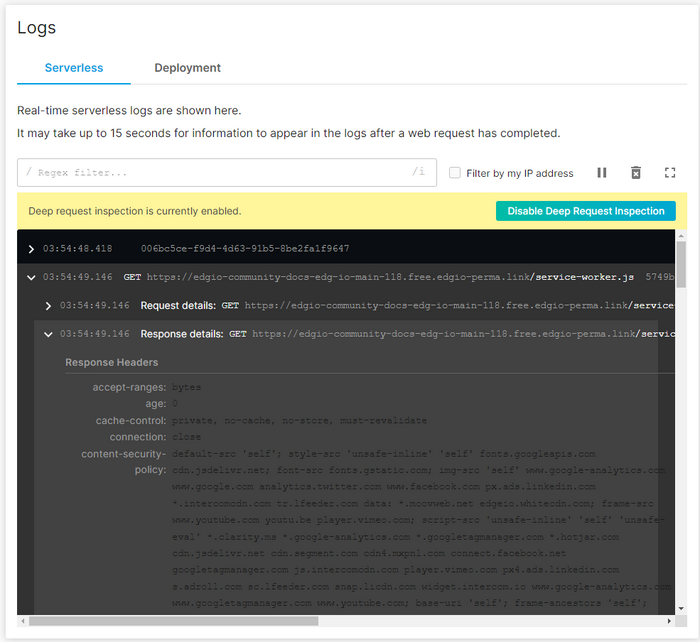
Deep Request Inspection (DRI)
Deep Request Inspection (DRI) requires enablement for each desired environment.
Use DRI to view the headers and body for:
- Every request served through Edgio Cloud Functions.
- Each upstream API request made by your application.
Edgio automatically scrubs Social Security Numbers and common credit card formats from our log data. However, it is unaware of other personally identifiable information (PII). Any team member that has been assigned the
Admin role will have access to this data.One use case for DRI is to analyze traffic during a deployment by tailing the server logs for that environment.
To enable Deep Request Inspection
-
Navigate to the current deployment.
- From the Edgio Console, select the desired private space or organization.
- Select the desired property.
- From the left-hand pane, select the desired environment from under the Environments section.
- From the left-hand pane, select Deployments.
- Click on the build number for the latest deployment. By default, the latest deployment should appear at the top of the list.

-
From the Logs section, click on the Serverless tab.
-
Click Enable Deep Request Inspection.
-
When prompted, confirm enablement and redeploy your site by clicking ENABLE DEEP REQUEST INSPECTION.
Cloud Functions Console Log Fields
Access to log data requires an Enterprise account. Contact your account manager or our sales department at 1 (866) 200 - 5463 to upgrade your account.
Log data for Cloud Functions console messages may contain the following fields:
-
- 60: Fatal. This severity, which requires immediate attention, typically indicates that your application will stop or become unusable soon.
- 50: Error. This severity typically indicates that the request was unsuccessful. Errors require investigation and remediation to ensure optimal performance for all users.
- 40: Warn. This severity typically indicates an issue that should be investigated as time allows.
- 30: Info. This severity indicates information describing normal operation within your application.
- 20: Debug. This severity contains more detailed information than Info console messages.
- 10: Trace. This severity is indicative of detailed application logging or log data generated by an external library used by your application.
-
wi: Requires Edgio Applications version 5.0.3 or later. Indicates the unique ID of the Cloud Functions instance that ran your serverless code.