Token Auth provides a safeguard against hotlinking by requiring requests to contain a token value that defines the criteria that the request must satisfy before it can be served through our network. This criteria may identify authorized requesters by country, URL, host, referrer, IP address, or protocol. Additionally, you may also set an expiration date on a token to ensure that a link only remains valid for a limited time period.
Token Auth only protects content requested through our network. It does not affect links that bypass our service by pointing directly to the origin server.
How Does It Work?
For each request, Edgio will check whether Token Auth has been enabled. If it has been enabled, then the request must satisfy the following requirements:
-
The request’s query string must contain a token.Example:
https://cdn.example.com/secure/product.pdf?1234567890abcdefgh1234567890abcdefgh -
The request must satisfy all of the requirements defined within the token.Using your encryption key(s), Edgio decrypts the token. It will then verify that the request satisfies each parameter defined within the decrypted token.
-
Valid Request: If the request satisfies all parameters, then Edgio will proceed processing the request.Our other security solutions may prevent this request from being fulfilled. For example, our Web Application and API Protection solution will still screen the request. If it violates your security policy, then Edgio could potentially apply an enforcement action (e.g., block the request).
-
Invalid Request: If the request does not satisfy all of the conditions defined in the token, then the request will be denied. By default, we will return a
403 Forbiddenresponse. However, you may customize your configuration to return a different status code or even redirect users to another web page.
-
Getting Started
Get started with Token Auth by performing the following steps:
-
Define a primary encryption key.
-
Ensure that requests for content that will be protected by Token Auth contain a query string that start with a token.This step requires generating encrypted tokens that define the minimum access requirements. For example, you could use a server-side script to generate and inject tokens within links to protected content.
-
Enable Token Auth on the desired requests by adding the Token Auth feature to one or more rule(s).
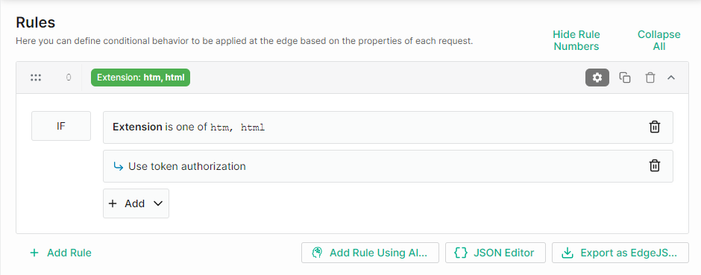
-
Deploy your changes.
Encryption Keys
The purpose of encryption keys is to encrypt or decrypt a token.
Key information:
-
An encryption key may consist of any combination of alphanumeric characters. All other characters, including spaces, are not valid for encryption keys.
-
An encryption key is case-sensitive. In other words, the case of an encryption key affects the encryption and decryption of token values.
-
The maximum length of an encryption key is 250 characters.
-
By default, a token value is only specific to an encryption key. This means that it may be possible for a client to use a single token value to gain access to protected content from various folders. Use the ec_url_allow parameter to ensure that a token may only be used for a specific directory or for a particular file.
-
Changes to your encryption key configuration, such as adding or updating an encryption key, require a deployment.
-
A standard method for generating random values is to use the OpenSSL tool to perform hexadecimal encoding.Syntax:
rand -hex <Length>Hexadecimal encoding doubles the specified length. For example, specifying a length of32will generate a value containing 64 characters.Example:Bash1OpenSSL> rand -hex 322Loading 'screen' into random state - done370ae02ac9f8270e160eadbaefdd5df37c8e13750d1793dcd55b00943fff3b829
To set an encryption key
-
Navigate to the desired environment’s Settings page.
- From the Edgio Console, select the desired private space or organization.
- Select the desired property.
- From the left-hand pane, select the desired environment from under the Environments section.
- From the left-hand pane, select Settings.
-
From the Token-Based Authentication settings, set the Primary Key option to the desired alphanumeric value.
-
Click Save.
-
Apply this change by deploying to this environment.
The backup key is solely used to transition to a different encryption key. As a result, it does not have to be set during your initial configuration.
Switching Encryption Keys
Edgio can only decrypt tokens using either the primary or backup encryption key. A request is denied when it contains a token generated using any other encryption key.
The following factors may prevent you from instantly switching to a new encryption key:
- The amount of time it takes to update all of your links to secured content.
- Cached assets whose links contain old token values.
As a result, it is recommended to use a primary and a backup encryption key to ensure uninterrupted access to your content.
To change your encryption key (recommended procedure)
-
Navigate to the desired environment’s Settings page.
- From the Edgio Console, select the desired private space or organization.
- Select the desired property.
- From the left-hand pane, select the desired environment from under the Environments section.
- From the left-hand pane, select Settings.
-
From the Token-Based Authentication settings, copy the value from the Primary Key option to the Backup Key option.
-
In the Primary Key option, type your new encryption key.
-
Click Update.
-
Apply this change by deploying to this environment.
Removing an Encryption Key
Remove the old encryption key once the following events have taken place:
- All protected content can now only be requested with a token generated using the new primary encryption key.
- Cached content that leverages an old token is no longer being served. This may require purging cached content.
To remove an encryption key
-
Navigate to the desired environment’s Settings page.
- From the Edgio Console, select the desired private space or organization.
- Select the desired property.
- From the left-hand pane, select the desired environment from under the Environments section.
- From the left-hand pane, select Settings.
-
From the Token-Based Authentication settings, set the Backup Key option to a blank value.
-
Click Update.
-
Apply this change by deploying to this environment.The backup key will be deactivated upon the completion of the deployment. After which, links that use tokens based off of the old encryption key will be rejected.
Tokens
A token consists of encrypted data that defines the requirements that the request must satisfy before Edgio will process it.
-
A token may contain one or more parameters. Certain parameters support multiple values.
-
The strength of the token is determined by the encryption key. For this reason, we recommend setting the encryption key to a random value generated using the OpenSSL tool.
-
A token is limited to 512 characters. Edgio will automatically block requests containing larger tokens.
-
Generating tokens does not affect your Token Auth configuration. It only affects the requests to which that token is applied.
-
There is no limit to the number of tokens that can be generated for a specific encryption key.
-
Generate a token using either of the following tools:
Token Generator Application
This application provides the means to generate tokens using a script. It includes the following components:
-
Windows executableBouncyCastle.Crypto.dll and Blowfish.dll must reside within the same folder as the encryption executable.
-
Linux binaries
Syntax (Single Parameter):
ectoken3 <Encryption Key> "<Parameter>=<Value>"Syntax (Multiple Parameters):
ectoken3 <Encryption Key> "<Parameter>=<Value>&<Parameter>=<Value>,<Value>"Example: The following token, which uses the
mykeyabc123 encryption key, expires on 12/31/2024 at 12:00:00 GMT, restricts access to North America, and restricts referrers to trusted.example.com:ectoken3 mykeyabc123 "ec_expire=1735646400&ec_country_allow=US,CA,MX&ec_ref_allow=trusted.example.com"The resulting token is:
1ea46ba396e88f03a9f6b6b968b32d2fd88858148f120a1bbca7882de68b8b14a9bde8bcd6c36bcd30e8bbb47d9997ab7260381b4c1ed99de5baf805ed54fd3609e8066e43a92a5b2c7839ba95080d3668ab9dd47d9275d8eb29b8ccf8f49515745f18a66cYou should then append this token to your protected content as shown below.
https://secure.example.com/marketing_plan.html?1ea46ba396e88f03a9f6b6b968b32d2fd88858148f120a1bbca7882de68b8b14a9bde8bcd6c36bcd30e8bbb47d9997ab7260381b4c1ed99de5baf805ed54fd3609e8066e43a92a5b2c7839ba95080d3668ab9dd47d9275d8eb29b8ccf8f49515745f18a66cCustom Token Generator
Use the code from our open-source repositories to create a custom application to generate token values. These repositories, which are hosted on GitHub, contain source code for the following languages:
Token Decryption
Decrypt a token to view its requirements.
Key information:
- One use for this capability is to troubleshoot clients that cannot view your content due to Token Auth.
- You may only decrypt tokens if their encryption key is still active.
- Syntax:
ectoken3 decrypt <Encryption Key> <Token>
Token Auth Parameters
This section provides a brief description for each available parameter.
-
- This parameter supports standard IPv4/IPv6 and CIDR notation.
Example: This example restricts delivery to a client with an IP address of 111.11.111.11:ec_clientip=111.11.111.11 -
- Use ISO 3166 country codes to specify countries.
- Use a comma to delimit multiple country codes.
Example: This example restricts delivery to requests that originate from within the United States:ec_country_allow=US -
- Use ISO 3166 country codes to specify countries.
- Use a comma to delimit multiple country codes.
Example: This example blocks all requests that originate from the United States and Canada.ec_country_deny=US,CA -
- Specify the number of seconds that will pass from Unix time to the expiration date.
Example: This example expires the token on 12/31/2024 at 12:00:00 GMT:ec_expire=1735646400 -
- Exclude the protocol portion of the desired URL (e.g., http://).
- A comparison will be made against the
Hostrequest header. Delivery is restricted to requests whose hostname matches a specified value. - Use a comma to delimit multiple hosts.
Example: This example blocks all requests whose host does not match eitherserver1.example.comor theserver2.example.comdomain root (e.g., it would allowsecure.server2.example.comandcdn.server2.example.com):ec_host_allow=server1.example.com,*.server2.example.com -
- Exclude the protocol portion of the desired URL (e.g., http://).
- A comparison will be made against the value specified in the
Hostrequest header. Delivery is restricted to requests whose hostname do not match a specified value. - Use a comma to delimit multiple hosts.
Example: This example blocks all requests whose host matches eitherserver1.example.comor theserver2.example.comdomain root (e.g., it would blocksecure.server2.example.comandcdn.server2.example.com):ec_host_deny=server1.example.com,*.server2.example.com -
http | httpsExample: This example restricts delivery to requests that leverage the HTTPS protocol.ec_proto_allow=https -
http | httpsExample: This example restricts delivery to requests that leverage the HTTPS protocol.ec_proto_deny=http -
- Exclude the protocol portion of the desired URL (e.g., http://).
- The specified value will be compared against the request’s
Refererheader. This header value must start with a value defined by this parameter. - Use a comma to delimit multiple referrers.
Example: This example allows requests whose referrers start withwww1.example.com/obj1or whose host contains theserver2.example.comdomain root.ec_ref_allow=www1.example.com/obj1,*.server2.example.com -
- Exclude the protocol portion of the desired URL (e.g., http://).
- The specified value will be compared against the request’s
Refererheader. This header value must start with a value defined by this parameter. - Use a comma to delimit multiple referrers.
Example: This example denies requests whose referrers start withwww1.example.com/obj1or whose host contains theserver2.example.comdomain root.ec_ref_deny=www1.example.com/obj1,*.server2.example.com -
- Only requests that start with the specified URL path will be allowed access.
- This relative path starts after the hostname. Exclude the protocol and hostname (e.g.,
https://www.example.com) when using this parameter. - Use a comma to delimit multiple paths.
Example: This example allows requests that meet one of the following criteria:- All content stored in the directory tree that starts with
/dir1/movie1. - All content stored in the directory tree that starts with
/dir2.”
/dir1/movie1,/dir2
Authorizing Requests
Authorize a request secured by Token Auth by generating a token and then adding it to the query string.
-
By default, you must specify this token at the start of the query string.Example:
<img src="http://images.mydomain.com/images/myimage.jpg?c1019f8a6942b46a1ce679e168d5797670f3ee7e39068054ee4534d8a5a859dc06">If the request URL contains additional query string parameters, then they should be appended to the token through the use of an ampersand.Example:<img src="http://images.mydomain.com/images/myimage.jpg?c1019f8a6942b46a1ce679e168d5797670f3ee7e39068054ee4534d8a5a859dc06&width=240&height=480"> -
Specify a token as a custom query string parameter by enabling the Token Auth Parameter feature.Example: The following example assumes that the Token Auth Parameter feature is set to
token:<img src="http://images.mydomain.com/images/myimage.jpg?width=240&height=480&token=c1019f8a6942b46a1ce679e168d5797670f3ee7e39068054ee4534d8a5a859dc06">
Securing Content
Define the set of requests that will be protected by Token Auth by creating one or more rule(s) with the Token Auth feature. The rule’s match conditions determines the set of requests for which Token Auth will be enforced.
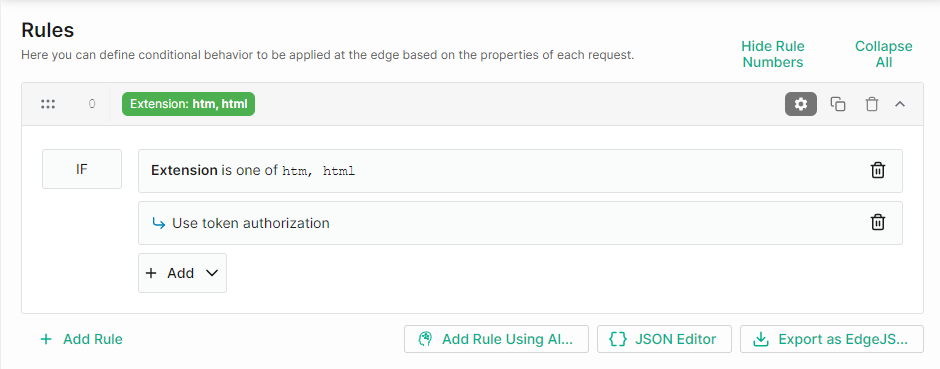
For these requests, Edgio requires both of the following conditions to be met:
-
The request URL’s query string must contain a valid token. A token is considered valid if it can be decrypted using either the current primary or backup encryption key.Example:
https://cdn.example.com/secure/product.pdf?1234567890abcdefgh1234567890abcdefgh -
The request satisfies all of the condition(s) defined within the token.
Disabling Token Auth
By default, Token Auth is not applied to requests. However, if you have already enabled Token Auth within a rule, then you may disable it for specific requests by adding it to a rule in disabled mode.
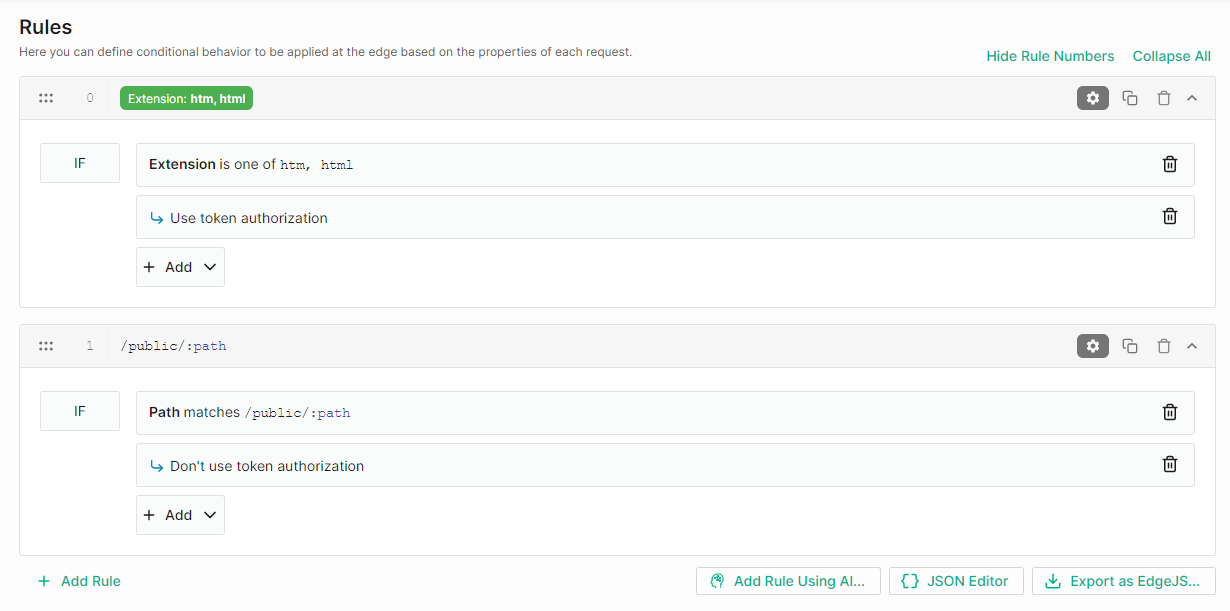
Notice that the rule disabling Token Auth appears below the rule that enables it. This allows it take to precedence.
Redirecting Unauthorized Users
By default, Edgio responds with a
403 Forbidden when the request does not meet the minimum requirements defined within the token. Use the Token Auth Denial Code feature to return a different status code or even redirect users to another web page.Common response codes are listed below.
- 301: A
301 Moved Permanentlyresponse redirects unauthorized users to the URL specified in theLocationheader. - 302: A
302 Foundresponse redirects unauthorized users to the URL specified in theLocationheader. This status code is the industry standard method of performing a redirect. - 307: A
307 Temporary Redirectresponse redirects unauthorized users to the URL specified in theLocationheader. - 403: A
403 Forbiddenresponse is typically returned when an unauthorized user trys to access content. - 404: A
404 Not Foundresponse indicates that the HTTP client was able to communicate with the server, but the specified asset was not found.
To redirect unauthorized users to a user-friendly error page (recommended configuration)
-
Navigate to the desired environment’s Rules page.
-
Find the rule that enables the Token Auth feature.
-
Add the Token Auth Denial Code feature.
- Set the Status Code option to
302. - Set the Header Name option to
Location. - Set the Value option to the full URL to the user-friendly error page (e.g.,
https://www.example.com/purchasecontent.aspx). - Click Apply.
- Set the Status Code option to