The Control Portal layout provides an optimized user experience with easy-to-access functionality. The navigation pane is displayed on the left side of the Portal. Icons for making other settings are located at the top right of the Portal.
Navigation Pane and Icons
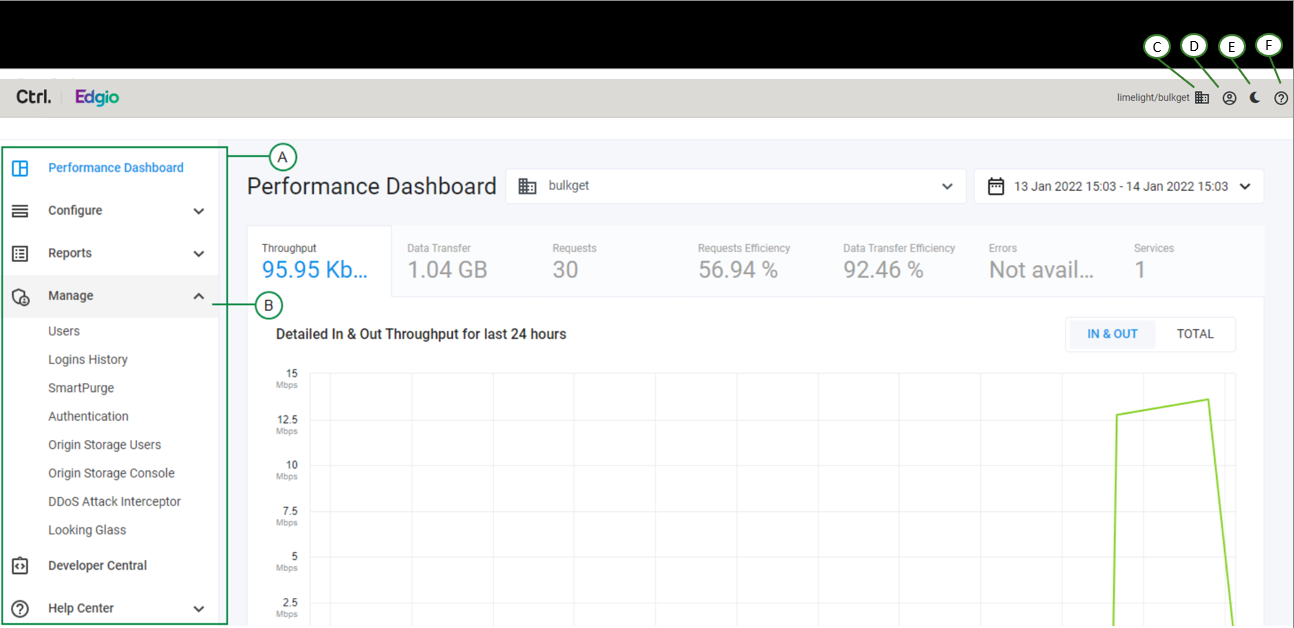
| Item | Description |
|---|---|
| A | Navigation pane with expandable menus. See Menus for more information. |
| B | Expanded menu with menu items. Click an item to open the corresponding page. |
| C | Company/Account icon. Click and select the company and account you want to work with in Control. Accounts are also known as “shortnames.” |
| D | Profile icon. Click to search for users, edit account settings, and log out of Control. |
| E | Click the moon and sun icons to toggle between light and dark themes for Control screens. |
| F | Context help icon. Visible on each screen in Control. Click to view documentation specific to the screen. |
Menus
| Item | Description | More Information |
|---|---|---|
| Dashboard | View summary about your account. | Dashboard |
| Configure | Configure your products and services. | Configure |
| Manage | Manage users, view login history, and other functionality. | Manage |
| Reports | View reports on your traffic, network efficiency, and more. | Reports |