Edgio provides the following types of log data:
- Build logs capture the build output from your Edgio deployments.
- Server logs captures console messages defined within your application and data logged by Deep Request Inspection.
- Access logs describes requests served by Edgio.
Build Logs
Edgio captures deployment information and the build output whenever you run the
edgio deploy command. You may view this log data from within the Edgio Developer console either in real time or after the deployment has completed by loading the desired deployment and then scrolling down to the DEPLOYMENT tab.
Serverless Compute Console Logs (Server Logs)
Serverless Compute supports the ability to log console messages. Console messages are defined within your application using methods, such as
console.log(), console.warn(), and console.error().You may view these console messages in real time or as log data.
-
Real Time: From within the Edgio Developer console, load the desired deployment and then click on the
SERVERtab. Focus on specific data by limiting the output to your IP address or through a regular expression. -
Log Data: Retrieve log data from an AWS S3 bucket.Access to log data requires an Enterprise account. Contact your account manager or our sales department at 1 (866) 200 - 5463 to upgrade your account.
- Availability for this log data is only guaranteed for 2 hours.
- Use the following environment-specific data, which is available from the desired environment’s Logs tab, to access log data:
- Base AWS S3 bucket URL (Server Logs)
- Key ID
- Secret access key
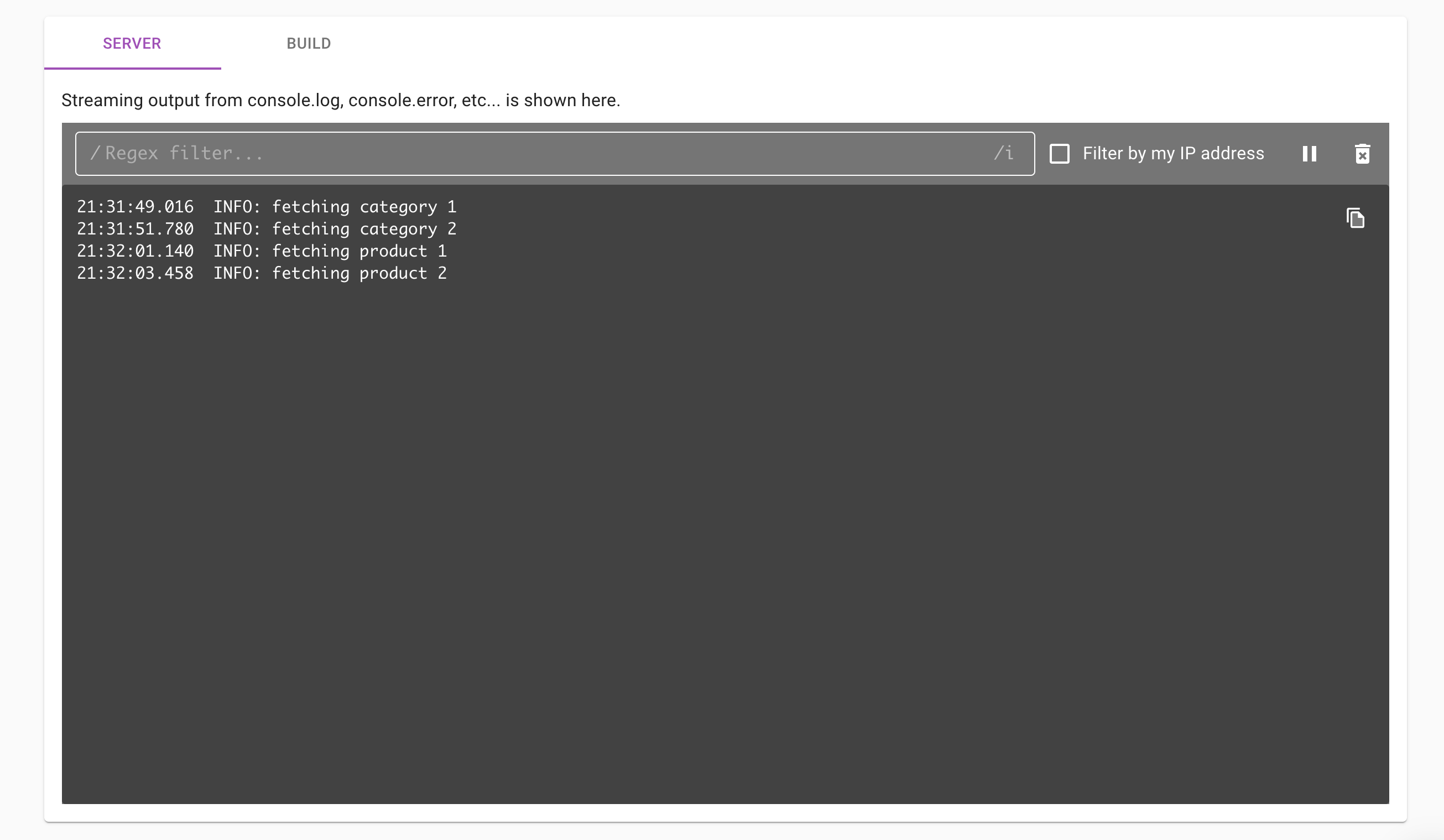
Deep Request Inspection (DRI)
Deep Request Inspection (DRI) requires enablement for each desired environment.
Use DRI to view the headers and body for:
- Every request served through Edgio Serverless Compute.
- Each upstream API request made by your application.
Edgio automatically scrubs Social Security Numbers and common credit card formats from our log data. However, it is unaware of other personally identifiable information (PII). Any team member that has been assigned the Admin role will have access to this data.
One use case for DRI is to analyze traffic during a deployment by tailing the server logs for that environment.
To enable Deep Request Inspection
- From within the Edgio Developer console, navigate to the desired environment.
- Click the Configuration tab.
- From the banner at the top of the page, click Edit v#.
- Mark the Deep Request Inspection is disabled option.
- From the banner at the top of the page, click Activate.
Serverless Compute Console Log Fields
Access to log data requires an Enterprise account. Contact your account manager or our sales department at 1 (866) 200 - 5463 to upgrade your account.
Log data for Serverless Compute console messages may contain the following fields:
-
- 60: Fatal. This severity, which requires immediate attention, typically indicates that your application will stop or become unusable soon.
- 50: Error. This severity typically indicates that the request was unsuccessful. Errors require investigation and remediation to ensure optimal performance for all users.
- 40: Warn. This severity typically indicates an issue that should be investigated as time allows.
- 30: Info. This severity indicates information describing normal operation within your application.
- 20: Debug. This severity contains more detailed information than Info console messages.
- 10: Trace. This severity is indicative of detailed application logging or log data generated by an external library used by your application.
-
wi: Requires Edgio Applications version 5.0.3 or higher. Indicates the unique ID of the Serverless Compute instance that ran your serverless code.
Access Logs
Access to log data requires an Enterprise account. Contact your account manager or our sales department at 1 (866) 200 - 5463 to upgrade your account.
Our access log data describes each request served by Edgio.
- Availability for this log data is only guaranteed for 2 hours.
- Use the following environment-specific data, which is available from the desired environment’s Logs tab, to access log data:
- Base AWS S3 bucket URL
- Key ID
- Secret access key

Access Log Fields
An access log file may contain the following fields:
- ac (String): Indicates the value for the
Accept-Encodingrequest header (e.g.,gzip). - asn (String): Indicates the autonomous system number (ASN) (e.g.,
15133) for the autonomous system (AS) from which the request originated. - be (String): Identifies the backend associated with the route that corresponds to this request. The name for this backend is defined within your
edgio.config.jsfile’sbackendsstructure. - bip (String): Indicates the IP address of the backend that responded to the request.
- bk (String): Indicates the value associated with the
edgio_bucketcookie. This cookie reports the random number assigned to a user when A/B Testing has been enabled. - bld (String): Indicates the application’s build number (e.g.,
1021). - bot (Number): Indicates whether the request was generated by a bot. Returns
1for bot traffic and0for all other traffic. - br (String): Indicates the type of browser (e.g., chrome, safari, firefox, and generic) that submitted the request.
- bse: Reserved for future use.
- cc (String): Indicates the code for the country from which the request originated.
- ce (String): Indicates the value for the
Content-Encodingresponse header (e.g.,gzip). - ckh (String): Indicates the cache key hash.
- clv (Number): Indicates the level at which the request was served from cache. Returns
0for a cache miss,1for a cache hit on an edge POP (L1), and2for a cache hit on a global POP (L2). - code (String): Indicates the HTTP status code for the response.
- cs (String): Indicates whether the response was cached or the reason why it was not cached. Learn more.
- ct (String): Indicates the response’s media type (aka content type).
- cv (String): Indicates the version of the Edgio edge compiler (e.g.,
1.7.3). - cy (String): Indicates the name of the city from which the request originated (e.g.,
new york). - done (String): Indicates whether the client was able to complete the request. This field is analogous to Nginx’s
499error code. Returns1for completed requests and0for uncompleted requests. - ds (String): Indicates the A/B testing destination assigned to this request. Returns
defaultif a destination has not been assigned to this request or when you have not configured A/B testing. - dv (String): Indicates the type of device (e.g., desktop, smartphone, tablet, and mobile) that submitted the request.
- eid (String): Indicates the system-defined ID for the Edgio environment through which the request was processed.
- er (Number): Indicates whether we sent a custom response as a result of the send method. Returns
1for custom responses and0for all other responses. - ev (Number): Indicates the version for the Edgio environment through which the request was processed (e.g.,
95). - h2 (String): Indicates whether the connection between the client and our network is HTTP/2. Returns
1for HTTP/2 and0for HTTP/1.1. - hh (String): Indicates the
Hostheader value submitted by the client. - hrid (String): If the response is served from cache, this field indicates the unique ID of the request whose response was cached. This value matches the ID reported by the
x-0-hit-request-idresponse header. - ic (Number): Indicates whether this request was eligible to be cached. This field does not indicate whether the response was actually cached.
- ip (String): Indicates the client’s IP address (e.g.,
192.0.2.22). - jwt (String): Reserved for future use.
- lo (String): Indicates the longitude (e.g.,
-73.98) from which the request originated. - lp (Number): Indicates whether a static loading page was served as a result of Incremental Static (Re)Generation. Returns
1when a landing page was served and0for all other responses. - lt (String): Indicates the latitude (e.g.,
40.76) from which the request originated. - met (String): Indicates the request’s HTTP method (e.g.,
GET,HEAD, andPOST). - pc (String): Indicates the postal code from which the request originated (e.g.,
90405). - pre (Number): Indicates whether the request was prefetched. Returns
1for requests that have theedgio_prefetch=1query string parameter and0for all other requests. - prl (Number): Indicates whether the request was due to static prerendering. Returns
1for static prerendering requests and0for all other traffic. - prod (Number): Indicates whether the request was directed at the production environment. Returns
1for the production environment and0for all other environments. - psh (Number): Indicates whether this response was sent due to HTTP/2 server push. Returns
1for a HTTP/2 server push and0for client-driven requests. - rfr (String): Indicates the value for the
Refererrequest header. - rid (String): Indicates the system-defined ID assigned to the request.
- s_rq (Number): Indicates the size, in bytes, of the request.
- s_rs (Number): Indicates the size, in bytes, of the response.
- sc (String): Indicates the code of the state from which the request originated (e.g.,
NY). - sec (String): Returns
ip_block_listfor requests blocked by IP address andcountry_block_listfor requests blocked by country. - sh (Number): Returns
1for requests that were shielded by a global POP and0for all other requests. - ssl (Number): Indicates whether the request was served using the HTTPS protocol. Returns
1for HTTPS requests and0for HTTP requests. - stl (Number): Indicates whether a cached response was stale. Returns
1when the Time-To-Live (TTL) for the cached response has expired and0for all other responses. - t (String): Returns the same value as the xmt access log field.
- timestamp (Number): Indicates the Unix time, in milliseconds, at which our network received the request.
- ua (String): Indicates the user agent that submitted the request.
- url (String): Indicates the URL path for the content that was requested, posted, or deleted. This URL, which excludes the query string, is reported as a relative path that starts directly after the hostname.
- uv (String): Indicates the
Varyresponse header value as received from the upstream. Although this value may be different from the one sent to the client, it determines how we split the cache. - v (String): Indicates the version of Edgio (e.g.,
4.19.3) that processed this request. - vn (String): Indicates the vendor (e.g., apple, microsoft, android, or generic) of the device that submitted the request.
- waf (String): Indicates the state of WAF security:
geofor geo blocking,blfor block list,dl-<LIST NAME>for dynamic lists,wlfor allow list, andbyfor bypass. - wafv (String): Indicates the WAF version (e.g.,
WAF-1,2) that screened the request. - xff (String): Indicates the value for the
x-forwarded-forrequest header. - xmr (String): Indicates the value for the
x-0-matched-routesrequest header. Thex-0-matched-routesrequest header identifies all matched routes. - xms (String): Indicates the value for the
x-0-statusresponse header (e.g.,eh=200,ed=200,gh=200,gd=200,p=200,w=200). Thex-0-statusresponse header indicates the status codes for key POP components. - xmt (String): Indicates the value for the x-0-t response header (e.g.,
eh=4,ect=2,ecc=hit). Thex-0-tresponse header contains time measurements for each Edgio POP component through which a request was routed. - xut (String): Indicates the value for the
x-0-user-tresponse header (e.g.,fetch:/path=123). Thex-0-user-tresponse header contains performance metrics. - zip (String): Indicates whether the response was compressed. Returns
1for compressed responses and0for uncompressed responses.
Log Aggregation Tools
Edgio temporarily stores log data within Amazon S3. Use a log aggregation tool to extract log data from AWS S3. Here are a few popular log aggregation tools:
- Sematext | [Logagent docs]
- Sumo Logic | [S3 ingest docs]
- AWS Athena | [docs]
- Splunk | [S3 ingest docs]
- Loggly | [S3 ingest docs]